I want to change the users that can access the Zoomit documents in Isabel 6
If you want to restrict access to your document senders to specific users in your Isabel 6 subscription, contact Isabel Customer Care via our online contact form.
Pay an invoice
The current version of Isabel 6 is not integrated with Zoomit. This means that the Pay functionality via Zoomit is currently not implemented in B2B.
However a Pay button exists, when clicking on it you will receive a message that redirects you to Isabel 6. To pay an invoice, start Isabel 6 and use the payment data from the displayed invoice via Zoomit to enter the payment manually into Isabel 6.
When the payment is done, you can manually adapt the payment status in Zoomit.
Document availability period
The maximum availability of Zoomit documents is defined by the sender. This varies from 6 months to 60 months maximum. You can find the exact period here.
You don't find a document you are expecting
Possible causes:
- You didn't accept the sender yet. You can verify this by going to the Senders tab and verifying if the issuer of the document is set as Accepted in the list.
- Your company's VAT number has recently been changed.
- Download and save the existing invoices/documents.
- Contact Isabel Customer Care, who will verify the registration of your new VAT number.
Important: after a VAT change has been registered, only the new invoices (sent after this change) will be accessible in your Zoomit environment. This is why old invoices must be downloaded before the adaptation. - When this is done, you will need to re-accept the senders (because a VAT change implies unsubscribing from the past Zoomit senders).
- The sender has been refused. If you or any of your mandated users have refused a sender, neither you nor any of these mandated users will receive this sender's document in Zoomit anymore. You and all other mandated users will lose access to the history of documents as well. It is recommended to download your documents before clicking on Refuse sender.
- Your sender did not make the document available to you. Zoomit provides access to the documents hosted by the senders and does not decide what is available or to whom. If you are missing a document, please contact your sender(s).
When clicking on the Zoomit logo, nothing happens or a blank page is shown.
Disable software and browser extensions intended to block popups and retry.
Chrome
- Click the more button
in the top right corner and select Settings.
- Scroll down to the bottom and click Advanced.
- In the Privacy & Security section, click Content settings.
- Click Popups.
- Next to Allow, click ADD.
- Add the following URL to the exception list: https://banking.isabel.be
(type the URL, then click ADD)
Edge
- Click the more button
 in the top right corner and select Settings.
in the top right corner and select Settings. - Scroll down to the bottom and click View advanced settings.
- Set Block pop-ups to Off.
Firefox
- Click the menu button
 in the top right corner and select Preferences.
in the top right corner and select Preferences. - Select the Privacy & Security section.
- Scroll down to Permissions.
- Next to the option Block pop-up windows, click the button Exceptions.
- Add the following URL to the exception list: https://webbanking.ibs6.isabel.be
(type the URL, click Allow, then click Save Changes)
Safari
- Click Safari in the menu bar in the top left corner and select Preferences.
- Select the tab Security.
- Uncheck the option Block pop-up windows.
You can't access certain invoices/documents because a colleague left the company
Contact Isabel Customer Care via our online contact form.
You didn't receive an e-mail notification for a new document
First, verify if you have indicated an e-mail address in the registration screen of the Zoomit application or via the Zoomit preferences.
If you can only receive e-mail messages from trusted senders : Check if your IT service has added invoicing@isabelgroup.eu to the whitelist.
It might be that a document is available in Zoomit before a notification is sent to you. If you have already consulted the document in this period, you will not receive an e-mail notification for this document.
You still receive Zoomit e-mail notifications after your user has been deactivated
If you still receive e-mail notifications after your Isabel user has been deactivated, please verify the following steps:
- At the bottom of the email is written which banking platform should be accessed to consult the mentioned invoices, if 'Isabel banking' is not mentioned, please connect to the corresponding banking platform. In case 'Isabel banking' is mentioned, please continue with step 2.
- The mentioned user's email address might be linked to another Isabel 6 card in the same contract, for example: if one person has multiple cards or is responsible for multiple cards. If possible, please verify the Zoomit setting of the other Isabel 6 cards where this address might be configured.
You can verify the configured e-mail address as follows: Logon to Isabel 6 --> on the homepage, click on the 'Zoomit' button --> click on 'Settings' --> On the right hand side you will be able to 'Modify' the email address.
If the step above did not provide you with a solution please forward the received message to customercare@isabel.eu. Provide the addressee's email address and, if possible, the user ID of the deactivated user.
Error: "You do not have access to this sender..."
Only the addressee named by the sender has access to documents that are made out to him. The addressee can decide to grant access rights to other users.
As the addressee, to allow other people in the same contract to consult a document:
- Select Senders.
- Select the sender for which you want to modify access rights. On the right select Access to the documents.
- Select Modify next to Access Granted.
Please contact Customer Care if the addressee is no longer a user in your Isabel subscription.
How am I notified that a new invoice from Isabel S.A. is ready in Zoomit?
You can indicate an email address via the Zoomit application in the registration screen or via the Zoomit preferences. You will receive an email notification as soon as a new invoice has arrived.
- Click the Zoomit button on the Welcome page of Isabel 6 to open a Zoomit session in a new window.
- Select the tab Settings and then Change.
- Enter your email address and language for the notifications.
- Click on Save to confirm.
Additional info: Zoomit Senders & Zoomit Support pages