Activate your IsaKey with your SmartCard
Watch our video on IsaKey activation
or
Follow the instructions (step by step) described below
| Preparation for activation |

|
Go to https://support.isabel.eu/isakey/card | |

|
Check that the User id on the letter and on your Isabel card match. |

|

|
Plug in your Isabel Card Reader. Insert your Isabel Card. |
 >>> >>> 
|

|
Keep your IsaKey at hand. | |

|
Click the button Start the activation of your IsaKey | |

|
 Enter your PIN Enter your PIN
|
|
| Step 1 - Insert batteries & choose preferred language |


|
Place the included batteries in the device. |
 
|

|
Press and hold the green power button until the display turns on. Select your language and click OK |
 
|

|
Click the button NEXT | |
| Step 2 - Scan colored code & enter serial number on computer screen |


|
Scan the colored code on your computer screen. A serial number will appear on the screen of your IsaKey. |

|

|
Type the serial number in the field on your computer screen. |

|

|
Click the button NEXT | |
| Step 3 - Create a PIN for your IsaKey |
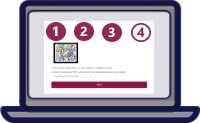

|
Scan the colored code on your computer screen. |

|

|
Press Continue when the display shows "Choose PIN". When you see "New PIN?", enter your PIN on your IsaKey and press OK. |
 
|

|
Confirm your PIN by pressing OK. Press Continue. |
 
|

|
The display of the IsaKey now shows a 15-digit code. Important: Please do NOT confirm with Done on the IsaKey yet. |

|

|
Type the 15-digit code without spaces in the field on your computer screen. Click the button NEXT |

|
| Intermediate step |


|
Press Done on the IsaKey. |

|

|
Confirm the question as to whether the code was accepted by the website with Yes. |

|

|
Press Continue when you see the message "Please scan the second activation image". |

|

|
Click the button GO TO THE SECOND ACTIVATION IMAGE |
|
| Step 4 - Complete the activation |


|
Scan the second activation image on your computer screen. |

|

|
The display of the IsaKey now shows an 8-digit code. Important: Please do not confirm with "Done" on the IsaKey yet. |

|

|
Type the 8-digit code without spaces in the field on your computer screen. Click the button COMPLETE ACTIVATION |

|

|
Press Done. Press Continue. |
 
|

|
Click the button CLOSE You can now use your IsaKey to logon and to sign. |
|
Activate your IsaKey with a one-time activation code
| Preparation for activation |

|
Go to https://support.isabel.eu/isakey/confirm once you have received the letter with the one-time activation code. | |

|
After contacting Isabel Customer Care for the security check, you will be able to activate your IsaKey using the link that will be sent to you. | |
| Step 1 - Insert batteries & choose preferred language |


|
Place the included batteries in the device. |
 
|

|
Press and hold the green power button until the display turns on. Select your language and click OK |
 
|

|
Click the button NEXT | |
| Step 2 - Scan colored code & enter serial number on computer screen |


|
Scan the colored code on your computer screen. A serial number will appear on the screen of your IsaKey. |

|

|
Type the serial number in the field on your computer screen. |

|

|
Click the button NEXT | |
| Step 3 - Create a PIN for your IsaKey |
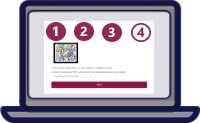

|
Scan the colored code on your computer screen. |

|

|
Press Continue when the display shows "Choose PIN". When you see "New PIN?", enter your PIN on your IsaKey and press OK. |
 
|

|
Confirm your PIN by pressing OK. Press Continue. |
 
|

|
The display of the IsaKey now shows a 15-digit code. Important: Please do NOT confirm with Done on the IsaKey yet. |

|

|
Type the 15-digit code without spaces in the field on your computer screen. Click the button NEXT |

|
| Intermediate step |


|
Press Done on the IsaKey. |

|

|
Confirm the question as to whether the code was accepted by the website with Yes. |

|

|
Press Continue when you see the message "Please scan the second activation image". |

|

|
Click the button GO TO THE SECOND ACTIVATION IMAGE |
|
| Step 4 - Complete the activation |


|
Scan the second activation image on your computer screen. |

|

|
The display of the IsaKey now shows an 8-digit code. Important: Please do not confirm with "Done" on the IsaKey yet. |

|

|
Type the 8-digit code without spaces in the field on your computer screen. Click the button COMPLETE ACTIVATION |

|

|
Press Done. Press Continue. |
 
|

|
Click the button CLOSE You can now use your IsaKey to logon and to sign. |
|
Activate your IsaKey with your eID
| Preparation for activation |

|
Go to https://www.isabel.eu/isakey/eid. | |

|
Follow the steps to authenticate. | |
| Step 1 - Insert batteries & choose preferred language |


|
Place the included batteries in the device. |
 
|

|
Press and hold the green power button until the display turns on. Select your language and click OK |
 
|

|
Click the button NEXT | |
| Step 2 - Scan colored code & enter serial number on computer screen |


|
Scan the colored code on your computer screen. A serial number will appear on the screen of your IsaKey. |

|

|
Type the serial number in the field on your computer screen. |

|

|
Click the button NEXT | |
| Step 3 - Create a PIN for your IsaKey |
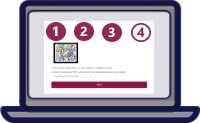

|
Scan the colored code on your computer screen. |

|

|
Press Continue when the display shows "Choose PIN". When you see "New PIN?", enter your PIN on your IsaKey and press OK. |
 
|

|
Confirm your PIN by pressing OK. Press Continue. |
 
|

|
The display of the IsaKey now shows a 15-digit code. Important: Please do NOT confirm with Done on the IsaKey yet. |

|

|
Type the 15-digit code without spaces in the field on your computer screen. Click the button NEXT |

|
| Intermediate step |


|
Press Done on the IsaKey. |

|

|
Confirm the question as to whether the code was accepted by the website with Yes. |

|

|
Press Continue when you see the message "Please scan the second activation image". |

|

|
Click the button GO TO THE SECOND ACTIVATION IMAGE |
|
| Step 4 - Complete the activation |


|
Scan the second activation image on your computer screen. |

|

|
The display of the IsaKey now shows an 8-digit code. Important: Please do not confirm with "Done" on the IsaKey yet. |

|

|
Type the 8-digit code without spaces in the field on your computer screen. Click the button COMPLETE ACTIVATION |

|

|
Press Done. Press Continue. |
 
|

|
Click the button CLOSE You can now use your IsaKey to logon and to sign. |
|