Isabel 6 provides you with three options to sign in. The token you choose to log in with will also be the token you use to sign.
The signing process is quite similar for all three options.
Signing a transaction with a SmartCard
- In the transactions overview, select the transaction(s) you wish to sign.
- In the Navigation panel, under Actions, click Sign.
The Signature overview appears, which contains
- a summary of
- the destination bank account (1 counterparty) or country list (multiple counterparties),
- an aggregated total amount (estimated and converted to EUR when multiple currencies are involved)
- number of transactions and counterparties,
- Current date & time
- The complete list of transaction files to be signed.

- a summary of
- Verify the account numbers, hash codes and amounts.
- If you agree with the content of the overview, memorise the signing reference, and click Sign now
- The card reader beeps 3 times to inform you you are about to sign a transaction.
- Verify if the summary in the signature popup is correct.
Enter your PIN-code on the Isabel card reader and push OK.

- After signing you return to the transactions overview.
Signing a transaction with a itsme
- In the transactions overview, select the transaction(s) you wish to sign.
- In the Navigation panel, under Actions, click Sign.
The Signature overview appears, which contains
- a summary of
- the destination bank account (1 counterparty) or country list (multiple counterparties),
- an aggregated total amount (estimated and converted to EUR when multiple currencies are involved)
- number of transactions and counterparties,
- Current date & time
- The complete list of transaction files to be signed.
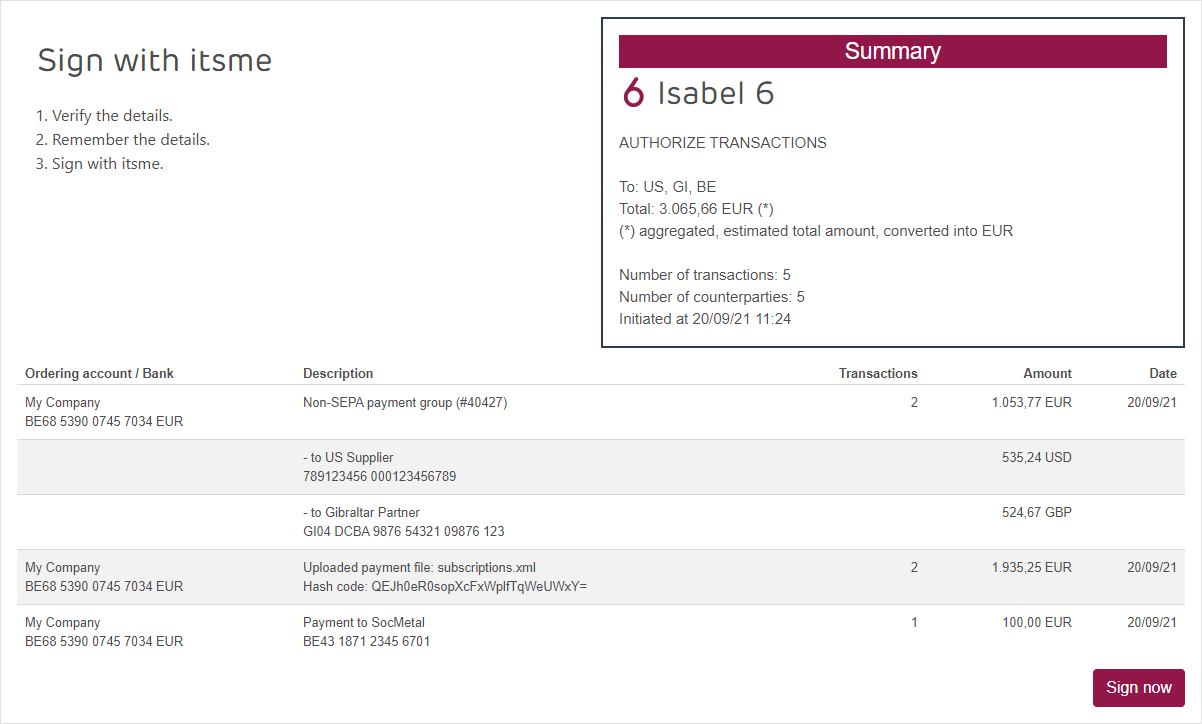
- a summary of
- Verify the account numbers, hash codes and amounts.
If you agree with the content of the overview, memorise the signing reference, and click Sign now
open Itsme and confirm payment
Enter your PIN-code and push OK.

- After signing you return to the transactions overview.
Signing a transaction with an IsaKey
- In the transactions overview, select the transaction(s) you wish to sign.
- In the Navigation panel, under Actions, click Sign.
The Signature overview appears, which contains
- a summary of
- the destination bank account (1 counterparty) or country list (multiple counterparties),
- an aggregated total amount (estimated and converted to EUR when multiple currencies are involved)
- number of transactions and counterparties,
- Current date & time
- The complete list of transaction files to be signed.

- a summary of
- Verify the account numbers and amounts.
- If you agree with the content of the overview, click Next
- Press the power button of the IsaKey and scan the cronto image
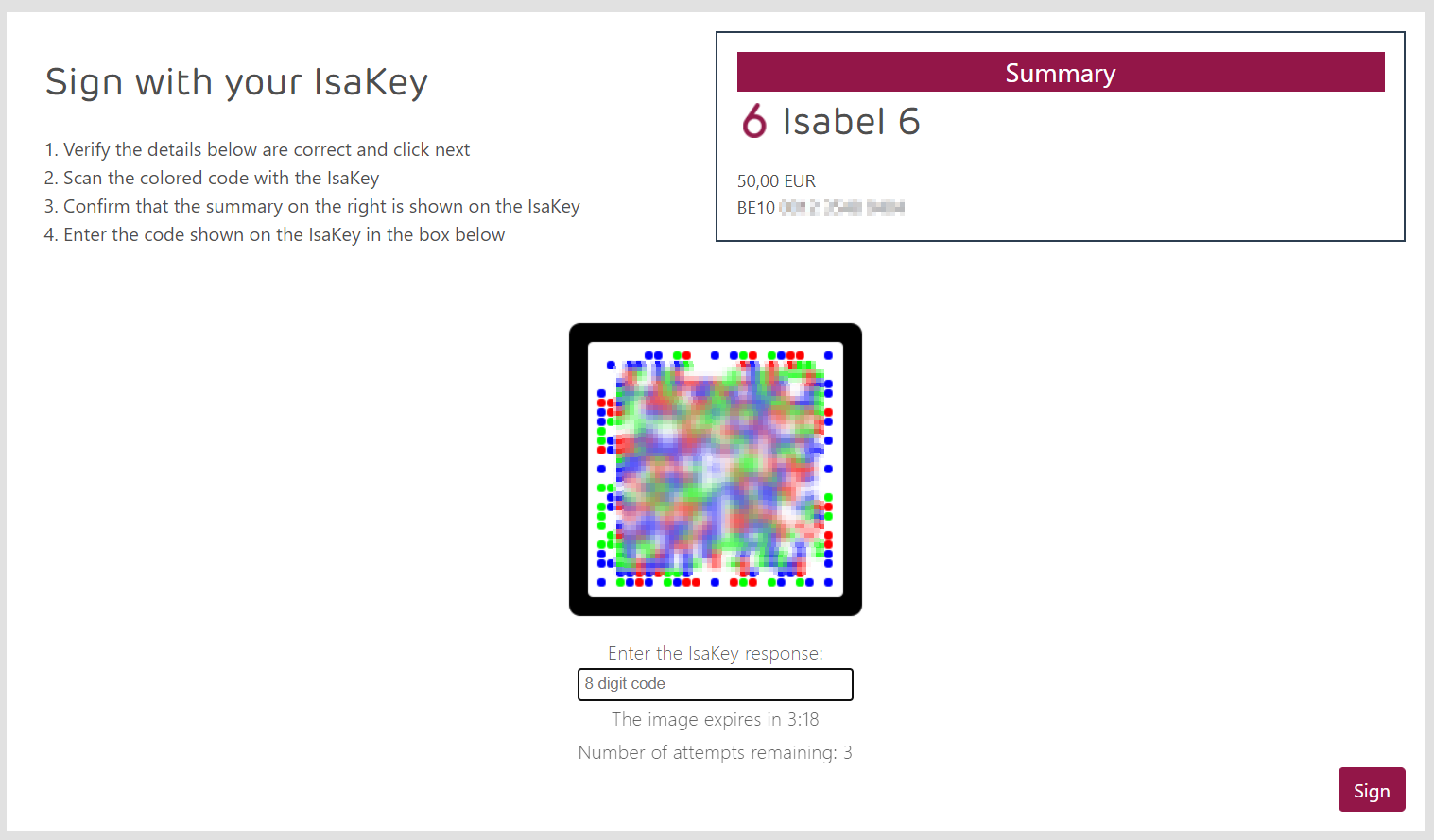
- Provide the PIN and confirm

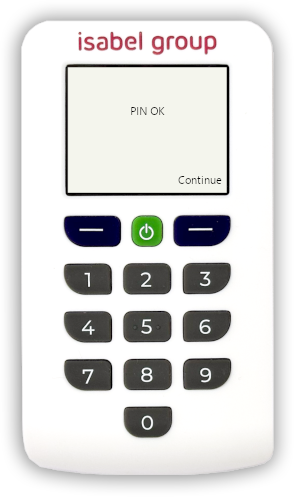


- Fill in the 8 digit code & click 'Sign'