How to access
To access the Isabel preferences, click on Preferences (available in the top right corner).

General
- Change the language of the Isabel interface.
- Local formatting: Define the date and time format used in Isabel.
- Define the email address: an e-mail address is obligatory, you have however the option to unsubscribe from Isabel communication if you wish so. This address will be used to inform you
- when a colleague invites you to sign a transaction.
- when a problem is detected during the upload of the file.
- when a sent transaction can not be delivered to the bank.
- Default start-up folder: Choose which tab must be opened after clicking on the Isabel 6 logo (Account Info, Transactions or Sent Transactions).
- Define the separator when creating a report in CSV (the default character is a semicolon ; ).

Account Info
- Choose the default applied filter (how to create your own filter).
- Define the number of accounts to be displayed in account information overview (max. 100).
- Choose a default view when consulting your account information (group per statement or per period of 7 days).
- Hide or show the configured aliases instead of the default account holder names.
- Merge multiple downloadable reporting files when possible (verify whether your accounting / ERP software package supports this feature).
- Define a time zone for requested intraday and future info.

Transactions
- Choose the default applied filter.
- Set the default country for new counterparties or mandates.
- Set the default currency for encoding transactions.
- Choose to automatically share all new counterparties (only available when you are subscribed to MultiSign).
- Choose to automatically share all new transactions (even with users that do not have sufficient signing rights).
- Choose whether a new counterparty should be saved automatically when creating a payment with a new beneficiary.
- Show the hash of upload files (never, always or only when uploaded using Isabel Go or Corporate Synchroniser).
- Define a default cost account: choose an account that will automatically be set when creating a payment where additional cost may apply.
Contact your bank to verify whether specifying a different account than the ordering account is supported. - Define processing options.
- Sign immediately: during the upload of banking files, you will be prompted to immediately sign the uploaded transaction.
- Send when sufficiently signed: your created or uploaded transaction will automatically be sent when sufficiently signed. This option is only available when you are subscribed to MultiSign.
Only the person creating or uploading the transactions needs to subscribe to Multisign in order to use the function Send when sufficiently signed.
- Define the treatment when a file is uploaded to Isabel 6:
 This feature no longer exists (Was only possible with Internet Explorer)
This feature no longer exists (Was only possible with Internet Explorer)